Acura RDX Home Screen 2020 Manual
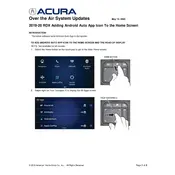
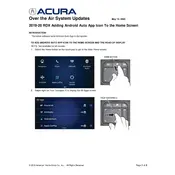
To customize the home screen layout, go to the Settings menu, select 'System,' then 'Home Screen Edit.' From there, you can drag and drop icons to rearrange them according to your preference.
If your home screen is freezing, try restarting the infotainment system by pressing and holding the power button for about 10 seconds. If the issue persists, it may require a software update or a visit to the dealer.
To connect your smartphone, enable Bluetooth on your phone, then on the home screen, select 'Phone' and follow the prompts to pair your device. For Apple CarPlay or Android Auto, connect your phone via USB.
Ensure your vehicle is in an area with good GPS signal. If the issue continues, check for available map updates through the Acura website or your dealer, and consider resetting the system.
Yes, you can change the theme by going to the 'Settings' menu, selecting 'Display,' and then 'Theme.' Choose from the available options to customize your display.
To perform a factory reset, go to 'Settings,' then 'System,' and select 'Factory Data Reset.' Confirm your selection to reset the system to its original settings.
Use a microfiber cloth slightly dampened with water or a screen-friendly cleaner. Avoid using harsh chemicals or excessive moisture to clean the screen.
Software updates can be done via USB or over-the-air if available. Check the Acura website or consult your dealer for the latest updates and follow the provided instructions.
Check if the audio source is properly selected and the volume is turned up. Ensure there are no Bluetooth connection issues, and try restarting the infotainment system if necessary.
Access vehicle settings by selecting the 'Settings' icon on the home screen. From there, navigate through the menu to adjust various vehicle settings like lighting, door locks, and more.