Acura RDX Clock 2020 Manual
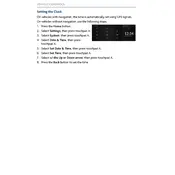
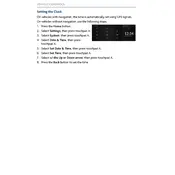
To set the clock on your 2020 Acura RDX, go to the home screen, select 'Settings', then 'Clock', and adjust the time using the 'Time Adjustment' option.
Check if the 'Automatic Time Zone' and 'Daylight Saving Time' settings are enabled in the clock settings. If the problem persists, consider performing a system reset or consult your dealer.
Yes, your 2020 Acura RDX can automatically sync the clock with GPS by enabling the 'Auto Time Zone' feature in the clock settings menu.
To change the clock display format, go to 'Settings', select 'Clock', then choose '12-hour' or '24-hour' format as per your preference.
This issue might be due to a weak battery or a faulty connection. Check the vehicle battery and connections, and if the problem persists, contact your dealer for assistance.
The navigation system clock should update automatically. If it doesn't, ensure your GPS signal is strong, and check that 'Auto Time Zone' is enabled in the settings.
Yes, the clock can be set via the infotainment system by accessing the 'Settings' menu, selecting 'Clock', and adjusting the time settings.
Yes, you can manually adjust the time by navigating to 'Settings', selecting 'Clock', and then adjusting the time manually under 'Time Adjustment'.
Intermittent time issues could be caused by GPS signal interference or incorrect settings. Ensure 'Auto Time Zone' is enabled and that the GPS signal is not obstructed.
Try restarting your vehicle first. If the issue persists, perform a system reset via the infotainment system settings or consult your dealership for a software update.