Acura RDX Clock 2019 Manual
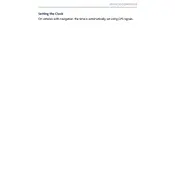
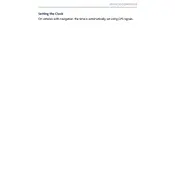
To set the clock on your 2019 Acura RDX, go to the home screen of the infotainment system, select 'Settings', then 'Clock', and adjust the time using the on-screen prompts.
The clock might display the wrong time if it was not set correctly, if there was a recent battery disconnection, or if there's a GPS signal issue. Check the settings and recalibrate if necessary.
Yes, the 2019 Acura RDX allows you to sync the clock with GPS. Go to 'Settings', choose 'Clock', and select the option to sync with GPS for automatic time updates.
If the clock adjustment is not responding, try restarting the infotainment system. If the issue persists, check for software updates or consult with your dealer for further assistance.
To switch between 12-hour and 24-hour formats, access the 'Clock' settings from the infotainment system and select your preferred time display format.
Yes, you can set the clock to automatically adjust for daylight saving time. Go to 'Clock' settings and enable the daylight saving time adjustment feature.
If the clock resets every time you start the car, it could be due to a faulty battery connection or a software issue. Check the battery terminals and ensure they are secure.
To update the software, check for updates within the infotainment system settings or contact your Acura dealer for the latest software version and installation guidance.
As of 2019, the Acura RDX does not support adjusting clock settings using voice commands. Adjustments need to be made manually through the infotainment system.
Ensure your clock is synced with GPS, check for software updates regularly, and verify that all settings such as daylight saving time adjustments are enabled for optimal accuracy.