Acura RDX Bluetooth HandsFreeLink 2023 Manual
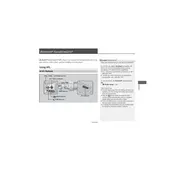
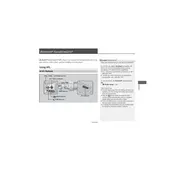
To pair your phone, ensure Bluetooth is enabled on your device. On the RDX display, go to Settings > Bluetooth/Wireless > Bluetooth Device List > Add Bluetooth Device. Select your phone from the list and confirm the pairing code on both devices.
Ensure that Bluetooth is enabled on your phone and that it is set to automatically connect to known devices. Restarting the Bluetooth on your phone and the vehicle system may also resolve the issue.
To delete a device, navigate to Settings > Bluetooth/Wireless > Bluetooth Device List. Select the device you wish to remove and choose the 'Delete' option.
Ensure that the microphone is not obstructed and that you are speaking clearly. Check if the system is set to the correct language and if there are any software updates available for the system.
Yes, multiple phones can be paired with the system, but only one phone can be connected at a time for calls and media playback.
Software updates can be performed by visiting a certified Acura dealership or by downloading updates via the Acura website if available. Follow the instructions provided to install updates.
Yes, once your phone is paired, you can stream music through the vehicle's audio system. Ensure your phone is set to allow media playback via Bluetooth.
Check the signal strength on your phone and ensure that the vehicle's microphone is not obstructed. Additionally, adjusting the volume settings on both your phone and the vehicle system may help.
To ensure privacy, manually switch the call from the vehicle's system to your phone during the call. Alternatively, end the call and call back using your phone directly.
Try restarting the vehicle's infotainment system. If the issue persists, disconnect your phone and reconnect it. As a last resort, perform a factory reset of the Bluetooth system.