Acura RDX Bluetooth HandsFreeLink 2021 Manual
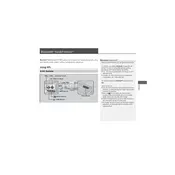
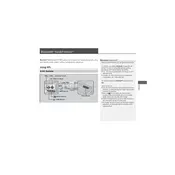
To pair your phone, ensure Bluetooth is enabled on your device. In the Acura RDX, go to the Home screen, select 'Settings', then 'Devices', followed by 'Bluetooth'. Select 'Add Bluetooth Device' and choose your phone from the list. Follow the on-screen prompts to complete pairing.
If your phone doesn't connect automatically, ensure Bluetooth is enabled on your phone. Restart the phone and the vehicle's system, then try reconnecting. Delete the existing pairing and re-pair your device if issues persist.
To update the HandsFreeLink software, check the Acura website for any available updates or visit your local Acura dealership. Updates are typically performed via USB or through dealership service.
To make a call, press the 'Talk' button on the steering wheel, wait for the beep, and say the contact name or number. Ensure the contact is saved in your phone for voice recognition.
Yes, you can stream music from your phone by ensuring it is paired with the Bluetooth system. Select 'Audio' on the Home screen, then choose 'Bluetooth Audio' as the source.
Audio delays can be caused by Bluetooth interference or device compatibility. Try restarting your phone and the vehicle's system. Also, ensure your phone's software is up-to-date.
To delete a device, go to 'Settings' on the Home screen, select 'Devices', then 'Bluetooth'. Choose the device you wish to remove and select 'Delete'. Confirm the action to remove the device.
The HandsFreeLink system allows pairing with multiple devices but can connect to only one device for phone calls and one for audio streaming at a time.
Frequent disconnections can result from interference or low battery levels on devices. Ensure your phone is charged, restart the vehicle's system, and keep your phone's software and the vehicle's firmware updated.
After pairing your phone, the system will prompt you to transfer contacts. Follow the on-screen instructions to allow the transfer. Ensure your phone's contacts are set to be shared over Bluetooth.