Acura RDX Bluetooth HandsFreeLink 2020 Manual
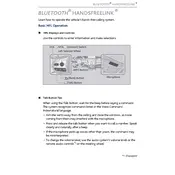
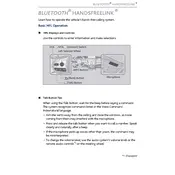
To pair your smartphone, go to the Settings menu on your phone and enable Bluetooth. On the RDX, press the "Phone" button on the steering wheel, then select "Yes" to add a new device. Follow the prompts on both your phone and the vehicle's display to complete the pairing process.
Ensure that Bluetooth is enabled on your smartphone. Check if the phone is listed in the HandsFreeLink settings. If not, you may need to pair the device again. Additionally, confirm that your phone's software is up-to-date and compatible with the vehicle's system.
To delete a paired device, go to the HandsFreeLink settings on your vehicle's display. Select "Phone Settings," then "Bluetooth Device List." Choose the device you want to remove and select "Delete." Confirm the action when prompted.
First, check if there are any obstructions between your phone and the vehicle's Bluetooth antenna. Make sure your phone's case is not interfering with the signal. If the problem persists, try restarting your phone and reconnecting to the HandsFreeLink system.
Press the "Talk" button on the steering wheel, then wait for the system prompt. Say "Call" followed by the name of the contact you wish to call. Ensure your contact list is synchronized with the HandsFreeLink system for this feature to work.
Bluetooth software updates for your Acura RDX are typically included with general system updates. To check for updates, visit your Acura dealer or check the Acura website for any available software updates for your vehicle.
While the HandsFreeLink system can store multiple paired devices, it can only actively connect with one device at a time for audio streaming and hands-free calling. You can switch devices via the Bluetooth settings menu.
To reset the Bluetooth system, turn off your vehicle and open the driver's side door for at least 30 seconds. This action resets the electronic systems. Restart your vehicle and attempt to reconnect your device.
Ensure that your phone's Bluetooth is functioning correctly and that it is within the proper range of the vehicle's system. Try disconnecting and reconnecting the device, and check for any available software updates for both the phone and the vehicle.
Once your phone is paired with the vehicle's Bluetooth system, select the "Audio" source on your vehicle's infotainment system and choose "Bluetooth Audio." Start playing music on your phone, and it should stream through the car's speakers.