Acura RDX Bluetooth HandsFreeLink 2019 Manual
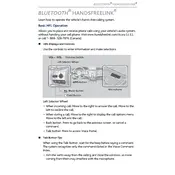
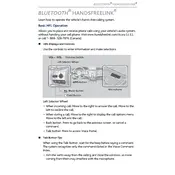
To pair your phone, ensure Bluetooth is enabled on your device. On the RDX display, go to Settings > Bluetooth/Wi-Fi and select "Bluetooth Device List." Choose "Add Bluetooth Device" and follow the prompts on your phone to complete the pairing.
Ensure your phone's Bluetooth is enabled. Verify that your phone is set to connect automatically in its Bluetooth settings. You may need to remove the device from the HandsFreeLink list and re-pair it if the issue persists.
To delete a paired phone, go to the Bluetooth Device List on the RDX display. Select the device you wish to remove and choose "Delete" from the options. Confirm the deletion when prompted.
Ensure your phone is within range and that there are no obstructions between the phone and the vehicle's Bluetooth system. Check for any interference from other electronic devices and make sure your phone's software is up to date.
While multiple devices can be paired, only one device can be actively connected at a time for audio streaming. However, the system allows for separate connections for audio and phone functions simultaneously.
Bluetooth firmware updates are typically included in the vehicle's system updates. Check with your Acura dealer or the official website for any available updates and instructions on how to install them.
Yes, you can use voice commands. Press the "Talk" button on the steering wheel and say the command "Call" followed by the contact name as saved in your phone. Ensure the contact is correctly synchronized.
Ensure the phone's Bluetooth settings allow contact sharing. Try unpairing and re-pairing the device. If the issue persists, restart your phone and the vehicle, and attempt the sync again.
Bluetooth disconnections can occur due to signal interference or low battery on your phone. Keep your phone charged and within range. If issues persist, delete the pairing and reconnect your device.
Ensure the app is up to date and check its Bluetooth settings for compatibility. Some apps may require additional permissions or settings adjustments to function properly with Bluetooth audio streaming.