Acura RDX Bluetooth HandsFreeLink 2010 Manual
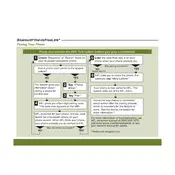
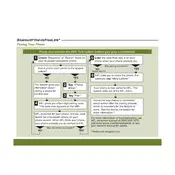
To pair your phone, turn on the Bluetooth function on your phone. In the Acura RDX, press the 'Talk' button, and say 'Phone Setup', then 'Pair'. Follow the prompts to complete the pairing process.
Ensure Bluetooth is enabled on your phone. Delete any old pairings from both the phone and the HandsFreeLink system and try pairing again. Check for software updates for both the phone and the vehicle's system.
Press the 'Talk' button on the steering wheel and say 'Call' followed by the contact name from your phonebook. Ensure your phonebook is synced with the HandsFreeLink system.
Check the phone's signal strength and ensure there is no interference from other electronic devices. If issues persist, try unpairing and re-pairing your phone.
Press the 'Talk' button, say 'Phone Setup', then 'Delete'. Follow the prompts to remove the desired phone from the system.
Yes, you can pair multiple phones, but only one phone can be actively connected at a time. To switch, disconnect the current phone and connect the desired one through the HandsFreeLink menu.
Visit an authorized Acura dealer for software updates. Regular updates can improve compatibility and performance with new phones.
Ensure your phone supports PBAP (Phone Book Access Profile). Restart your phone and vehicle, and try syncing again. Check for any available software updates.
To reset, press and hold the 'Talk' and 'Back' buttons on the steering wheel until the system resets. This will delete all paired phones and settings.
Ensure the microphone is not obstructed and speak clearly. If the issue persists, restart the vehicle and try again. Check for system updates if problems continue.