Acura RDX Audio Controls 2019 Manual
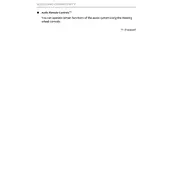
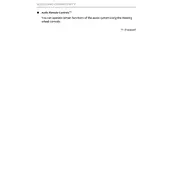
To pair your smartphone, ensure Bluetooth is enabled on your phone. On the RDX audio system, select 'Settings', then 'Bluetooth/Wi-Fi', and 'Bluetooth Devices'. Choose 'Add Bluetooth Device', and select your phone from the list. Follow any additional prompts on your phone to complete the pairing process.
Poor sound quality can be caused by several factors. Check if the source of audio is clear and not damaged. Ensure that the volume levels are not set too high, which can cause distortion. Also, check if the balance, fade, bass, and treble settings are properly adjusted.
To reset the audio system, go to 'Settings', then 'System', and select 'Factory Data Reset'. Confirm your choice and wait for the system to reset. Note that this will erase all stored configurations and paired devices.
If the display is not turning on, first ensure the vehicle is on or in accessory mode. Check the fuse related to the audio system. If the issue persists, it might be a software glitch, and you may need to perform a system reset or visit a dealership for further diagnostics.
Software updates for the audio system are typically done via USB or over-the-air (OTA) updates. Check the owner's manual or Acura's official website for specific instructions and to see if updates are available.
Yes, you can customize audio settings by accessing the 'Sound' menu in the audio system. Here, you can adjust bass, treble, balance, and fade to your preference. Experiment with these settings to achieve your desired sound quality.
To play music from a USB device, connect the device to the USB port. Select 'Media' on the audio system, then choose 'USB'. You can browse and select tracks using the system's interface. Ensure your USB device is formatted to a compatible file system.
Ensure that the antenna is properly connected and not damaged. Try a manual tune to see if stations can be found. If the issue persists, it may require a system reset or professional inspection to check for hardware issues.
Yes, the Acura RDX 2019 supports both Apple CarPlay and Android Auto. Connect your smartphone via USB, and follow the on-screen prompts to enable the feature. Ensure your phone's software is up-to-date for compatibility.
To improve Bluetooth connection stability, ensure there are no obstructions between your phone and the system. Keep the phone’s software updated, and try deleting old Bluetooth connections that are no longer in use. Restarting your phone and the vehicle's audio system can also help.