Acura RDX Audio Connections 2020 Manual
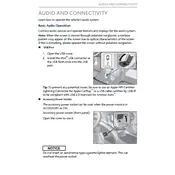
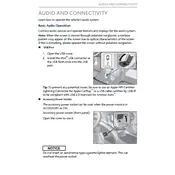
To connect your smartphone via Bluetooth, navigate to the "Settings" menu on the infotainment display, select "Bluetooth", and then "Pair New Device". Ensure Bluetooth is enabled on your smartphone, and select "Acura RDX" from the list of available devices. Follow the prompts to complete the pairing process.
Ensure that your USB drive is formatted in FAT32 or exFAT, as these are compatible with the Acura RDX system. Also, check that the audio files are in a supported format, such as MP3, WMA, or AAC. If the issue persists, try a different USB port or test the drive on another device to confirm functionality.
Yes, to use Apple CarPlay, connect your iPhone to the USB port using an Apple-certified Lightning cable. Once connected, the CarPlay interface should appear on the infotainment screen, allowing you to access music apps and other features from your iPhone.
First, check the audio settings and adjust the bass, treble, and balance to see if it improves the sound quality. Inspect the speakers for physical damage or debris. If the issue persists, it may be necessary to consult a professional technician for further diagnosis.
The Acura RDX 2020 audio system supports several audio formats including MP3, WMA, AAC, and WAV. Ensure your files are in one of these formats for optimal playback.
Check if the audio system is turned on and the volume is set to an audible level. Ensure the source (FM, AM, Bluetooth, USB, etc.) is correctly selected and functioning. Inspect speaker connections if possible. If the issue continues, a system reset or professional inspection might be necessary.
Yes, software updates for the Acura RDX audio system can be performed by visiting an authorized Acura dealership. They can provide updates to enhance system performance and add new features. Ensure your vehicle's system is up-to-date for the best experience.
Activate the voice command feature by pressing the "Talk" button on the steering wheel. After the beep, say commands like "Change Source to FM" or "Play Bluetooth Audio". Follow on-screen prompts if additional options are available.
First, try restarting the vehicle as this can reset the system. If the display remains unresponsive, check for any software updates or consult with an Acura dealer for further diagnostics. Avoid attempts to fix electrical components without professional help.
While the Acura RDX 2020 can pair with multiple Bluetooth devices, only one device can be actively connected for audio playback at a time. You can switch between paired devices through the Bluetooth settings menu.