Acura RDX Audio Connections 2019 Manual
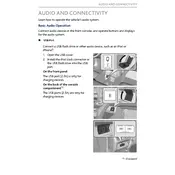
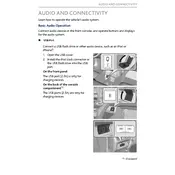
To connect your smartphone via Bluetooth, first ensure Bluetooth is enabled on your phone. On the RDX's display, go to Settings > Bluetooth/Wi-Fi > Bluetooth Device List. Select "Add Bluetooth Device" and choose your phone from the list. Confirm the pairing on both devices.
If the Bluetooth connection drops, ensure your phone's software is up-to-date. Try deleting the phone from the RDX's Bluetooth Device List and reconnecting. Avoid interference from other Bluetooth devices and check for firmware updates for the RDX's audio system.
Yes, you can connect to Android Auto. Use a high-quality USB cable to connect your Android phone to the USB port in your RDX. Follow the prompts on your vehicle's display and your phone to complete the setup.
To adjust sound settings, press the 'Audio' button on the home screen, then select 'Sound'. From there, you can adjust the bass, treble, balance, and fader settings to your preference.
Regularly check for software updates for your audio system. Clean the display and control panel with a soft, dry cloth. Avoid using harsh chemicals. Periodically check and clean the USB ports to ensure proper connectivity.
First, check the volume level and ensure it is not muted. Verify that the audio source is correctly selected. Check for any error messages on the display. If the issue persists, perform a system reset or consult a dealer.
Yes, you can play music from a USB drive. Insert the USB drive into the USB port, select 'USB' as the audio source on the display, and browse your music files using the on-screen controls. Ensure the files are in a compatible format.
To perform a factory reset, go to Settings > System > Factory Data Reset. Confirm your selection. This will erase all personal data and settings, so ensure you back up important information before proceeding.
Yes, connect your iPhone using a certified Lightning cable to the USB port. Follow the prompts on your RDX display and your iPhone to enable Apple CarPlay. Ensure your iPhone is running the latest iOS version for compatibility.
The RDX audio system supports various audio formats including MP3, WMA, and AAC. Ensure your audio files are in these formats for smooth playback from USB or other media sources.