Acura RDX Audio Connections 2013 Manual
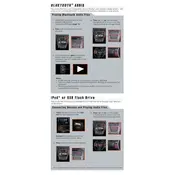
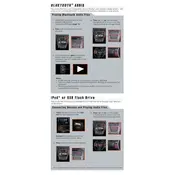
To connect your smartphone, ensure Bluetooth is enabled on your device. Access the Acura RDX's audio system menu, select 'Bluetooth', then 'Add Device'. Your vehicle should appear on your smartphone's Bluetooth list. Select it and confirm any pairing codes that appear.
If your Bluetooth connection drops frequently, try restarting your smartphone and the vehicle's audio system. Check for software updates for both devices. Ensure no other devices are interfering and try re-pairing the connection.
Insert the USB device into the USB port in the center console. Use the audio system's interface to select 'USB' as the audio source. Navigate through the folders using the system's controls to play your desired music.
The 2013 Acura RDX supports MP3, WMA, and AAC file formats through the USB port. Ensure your files are in one of these formats for compatibility.
Check the audio settings such as bass, treble, balance, and fade to ensure they are set to your preference. Verify the audio source quality, inspect speaker connections, and ensure there is no physical damage to the speakers.
Yes, you can connect an external audio device using an AUX cable. Plug one end of the cable into the vehicle's AUX input and the other into your device's headphone jack, then select 'AUX' as the audio source on the vehicle's system.
To reset the audio system, turn off the vehicle and open the hood. Disconnect the negative battery terminal for a few minutes, then reconnect it. This will reset the audio system along with other electronics.
Ensure your USB device is formatted correctly and contains supported audio files. Try using a different USB cable or port, and restart the audio system. If the issue persists, check the USB device on another system to rule out faults.
To improve radio reception, ensure the antenna is fully extended and not damaged. Avoid using electronic devices that may cause interference. If problems persist, consider inspecting the antenna connections or consulting a professional.
Check the Acura website or contact a dealer for available firmware updates. If an update is available, download it onto a USB drive. Insert the drive into the vehicle's USB port and follow the on-screen instructions to complete the update.