Acura RDX Audio Connections 2012 Manual
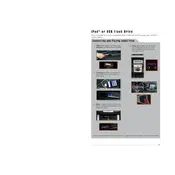
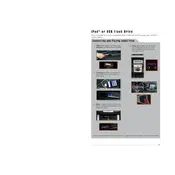
To connect your smartphone via Bluetooth, ensure Bluetooth is enabled on your phone. Then, press the "Phone" button on the RDX audio system, select "Add a New Device," and follow the prompts on the screen to pair with your phone.
First, check that the volume is turned up and not muted. Ensure that the correct audio source is selected. If there is still no sound, verify that the audio system's fuse is intact and the speakers are properly connected.
To reset the audio system, turn off the vehicle and disconnect the negative battery cable for about 10 minutes. Reconnect the cable and start the vehicle. This should reset the audio system.
Yes, you can play music from a USB device. Simply plug the USB device into the USB port located in the center console. Use the audio system controls to navigate and play your music.
Try pressing the eject button while the vehicle is on. If the CD still does not eject, turn off the vehicle and restart it, then try again. If issues persist, consult a professional technician.
Ensure that your smartphone is within close range of the audio system and that there are no obstructions. Keep the audio system software up-to-date and minimize interference from other electronic devices.
Speed-sensitive volume compensation automatically adjusts the audio volume based on vehicle speed. To enable it, go to the audio settings menu and select the speed-sensitive volume option to adjust the levels.
Use a soft, dry cloth to gently clean the audio system controls. Avoid using harsh chemicals or excessive moisture, which can damage the controls. Regular cleaning helps maintain functionality.
Check the Acura website or contact an Acura dealer for available firmware updates. Updates often require a USB drive or a visit to the dealership for installation.
Radio signal drop can be caused by obstructions like buildings or terrain. Ensure the antenna is properly mounted and not damaged. If problems persist, a professional inspection may be necessary.