Acura RDX Apple CarPlay Integration 2020 Manual
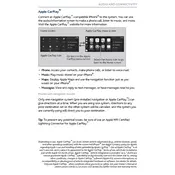
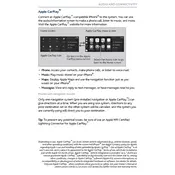
To set up Apple CarPlay, connect your iPhone to the USB port using an Apple-approved Lightning cable. Once connected, follow on-screen prompts to enable CarPlay on your vehicle's infotainment system.
Ensure your iPhone is running the latest iOS version and that Siri is enabled. Check the USB cable for any damage and try connecting to a different USB port in the vehicle.
The 2020 Acura RDX does not support wireless CarPlay. You need to connect your iPhone via a USB cable to use CarPlay features.
CarPlay updates are managed through iOS updates on your iPhone. Ensure your iPhone is updated to the latest iOS version to access the newest CarPlay features.
Apple CarPlay supports a variety of apps including Apple Maps, Google Maps, Waze, Spotify, Apple Music, and more. Check the App Store for CarPlay-compatible apps.
Ensure the volume on both your iPhone and vehicle's infotainment system is turned up. Check Bluetooth settings and re-pair your device if necessary. Also, try restarting your iPhone.
To disconnect CarPlay, simply unplug your iPhone from the USB port. CarPlay will automatically disconnect once the phone is removed.
Yes, you can customize the CarPlay home screen by rearranging apps on your iPhone. Go to Settings > General > CarPlay, select your car, and drag apps to rearrange them.
CarPlay disconnections can be caused by a faulty USB cable or port. Try using a different cable or port. Ensure your iOS is updated, and reset network settings if needed.
Apple CarPlay is designed to minimize distractions by allowing you to use voice commands and simplified controls. However, always prioritize safe driving and follow local laws regarding device usage.