Acura RDX AcuraLink Real-Time Traffic 2012 Manual
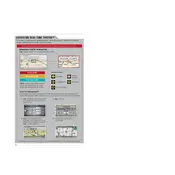
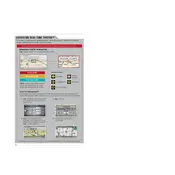
To activate AcuraLink Real-Time Traffic, ensure your vehicle is equipped with the navigation package. From the main menu, select 'Settings', then 'System Settings', and choose 'AcuraLink'. Follow the prompts to activate the service.
If Real-Time Traffic is not displaying, check if your subscription is active. Ensure that your vehicle is in an area with good satellite reception and that the GPS system is operational.
No, AcuraLink Real-Time Traffic requires the navigation system to display traffic data. It cannot function independently on vehicles without this feature.
AcuraLink Real-Time Traffic updates traffic data approximately every minute to provide the most current information available.
First, ensure your subscription is current. Check for any service alerts on the AcuraLink website. Restart your vehicle and navigation system. If issues persist, consult your dealer for further diagnostics.
Yes, you can customize traffic alerts by accessing the 'Traffic Settings' in the navigation menu. Here, you can set preferences such as alert types and notification distances.
Make sure the 'Traffic' layer is enabled in the navigation map settings. If it's enabled and still not showing, restart the navigation system or check for any software updates.
No, AcuraLink Real-Time Traffic does not require an internet connection as it uses satellite data to receive traffic information.
Visit your Acura dealer for navigation software updates. Regular updates can improve system performance and enhance traffic data accuracy.
AcuraLink Real-Time Traffic does not provide historical traffic data. It focuses on providing current traffic conditions to assist in real-time route planning.