Acura RDX AcuraLink Connected Services 2022 Manual
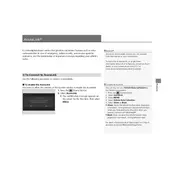
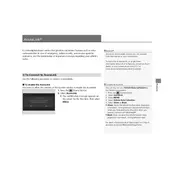
To connect your smartphone, ensure Bluetooth is enabled on your phone. Access the AcuraLink system from the vehicle's main display, select 'Settings', then 'Bluetooth', and follow the prompts to pair your device.
First, ensure your smartphone's operating system is up-to-date. Try restarting the app, and if the issue persists, reinstall the AcuraLink app. Also, check your internet connection.
Yes, the AcuraLink app allows you to remotely start your vehicle. Open the app, select 'Remote Start', and follow the on-screen instructions. Ensure your vehicle is in a location with cellular coverage.
Software updates can be accessed via the vehicle's main display. Go to 'Settings', then 'System', and select 'Update'. Follow the on-screen instructions. Ensure the vehicle is parked and has a stable internet connection.
The AcuraLink Navigation system provides real-time traffic updates, turn-by-turn directions, points of interest, and predictive route suggestions based on traffic patterns.
Ensure that your vehicle is in an area with cellular coverage. Restart the infotainment system and check the SIM card for proper installation. If issues persist, contact your Acura dealer for assistance.
Yes, the AcuraLink system is compatible with both Android and iOS devices. Download the AcuraLink app from the Google Play Store or Apple App Store.
Open the AcuraLink app, and select 'Find My Car'. The app will display the current location of your vehicle on a map.
AcuraLink can provide reminders for oil changes, tire rotations, and other scheduled maintenance tasks. Notifications will appear in the app and the vehicle's display.
Yes, the AcuraLink system provides access to emergency assistance. In the event of an emergency, select 'Emergency Call' from the app or the vehicle's display to connect with a response agent.