Acura RDX AcuraLink Connected Services 2020 Manual
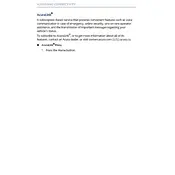
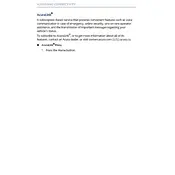
To connect your smartphone to AcuraLink, download the AcuraLink app from your phone's app store. Open the app and follow the on-screen instructions to pair your phone with the vehicle via Bluetooth.
If AcuraLink services are not responding, try restarting the system by turning the vehicle off and then back on. Ensure your subscription is active and that your smartphone has a stable internet connection.
To update AcuraLink software, ensure your vehicle is parked in a location with strong Wi-Fi signal. Go to the settings menu on the infotainment screen, select System Updates, and follow the prompts to update AcuraLink.
Yes, AcuraLink offers a Stolen Vehicle Locator service. Contact Acura Client Relations to activate this feature if your vehicle is stolen.
AcuraLink can provide maintenance reminders such as oil change, tire rotation, and other scheduled services based on your vehicle's usage and mileage.
For navigation issues, check if the GPS signal is strong and ensure that your maps are updated. Restart the infotainment system and try re-entering the destination.
Yes, AcuraLink provides real-time traffic information, allowing you to find the fastest routes and avoid congestion. Ensure your subscription is active to access this feature.
To set up emergency contacts, access the AcuraLink app and navigate to the settings. Select Emergency Contact and input the necessary details.
Yes, with AcuraLink's remote start feature, you can start your vehicle remotely to pre-condition the cabin temperature using the AcuraLink app on your smartphone.
To reset the AcuraLink system, navigate to the settings menu on the infotainment screen, select Factory Data Reset, and follow the prompts to reset the system.