Acura NSX SMS Email Functions 2020 Manual
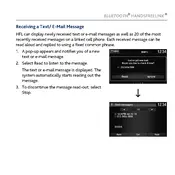
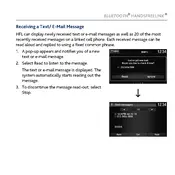
To set up SMS notifications, connect your smartphone via Bluetooth, navigate to the vehicle's infotainment system settings, and enable SMS notifications under the 'Connected Devices' menu.
Ensure your smartphone is properly paired via Bluetooth and that email notifications are enabled in the infotainment system settings. Also, verify that your phone's email app permissions allow notifications.
Yes, you can use the voice command feature to reply to SMS messages. Press the voice command button on the steering wheel and follow the prompts to send a reply.
First, check the Bluetooth connection between your phone and the car. Restart both devices if needed. Ensure that SMS notifications are enabled in both the car's settings and your phone's settings.
To update email settings, access the infotainment system's settings menu, select 'Connected Devices', and adjust your email notification preferences as needed.
No, for safety reasons, the Acura NSX 2020 does not display full email content. You will receive notifications, but detailed content can only be viewed on your smartphone.
To disconnect your phone, go to the 'Connected Devices' menu in the infotainment system and select your phone, then choose the 'Disconnect' option.
The Acura NSX 2020 does not support customizing notification sounds for SMS and emails; it uses the default system notification sound.
The Acura NSX 2020 is compatible with most smartphones that support Bluetooth, including Android and iOS devices, for SMS and email notifications.
Ensure both devices have the latest software updates. Try unpairing and re-pairing your smartphone, and check that Bluetooth is enabled and in range.