Acura NSX Navigation 2022 Manual
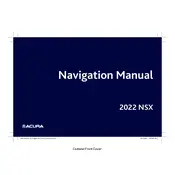
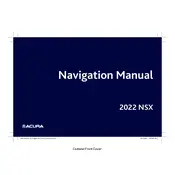
To update the navigation system, visit the official Acura Navigation website, download the latest update to a USB drive, and follow the instructions in your vehicle's manual to install the update.
First, try restarting the infotainment system by turning the car off and on. If the problem persists, check for any software updates or perform a system reset using settings. If unresolved, contact your Acura dealer.
Yes, the 2022 Acura NSX supports voice commands for navigation. Press the voice command button on the steering wheel and follow the prompts to set destinations or find points of interest.
To input a destination, use the touchscreen interface to select 'Navigation', then 'Destination'. You can enter the address manually or use voice commands for a hands-free experience.
Ensure there are no obstructions to the GPS signal such as tall buildings or tunnels. If the issue continues, recalibrate the GPS system through the settings menu or consult your dealer.
Go to the 'Navigation' menu, select 'Saved Destinations', and choose 'Add New'. Enter your home and work addresses and save them for quick access.
Yes, you can customize the map display by accessing the settings menu in the navigation interface. Options include changing the map view, enabling or disabling traffic information, and adjusting map colors.
Ensure your device's Bluetooth is on and paired with the vehicle. Restart both the device and the car's infotainment system. If issues persist, delete the pairing and re-pair the devices.
To reset the navigation system, go to 'Settings', select 'System', then 'Factory Data Reset'. Note that this will erase all saved data, so back up important information before proceeding.
Yes, the Acura NSX supports Apple CarPlay and Android Auto, allowing you to mirror and use navigation apps from your smartphone on the vehicle's display.