Acura NSX Display Audio 2018 Manual
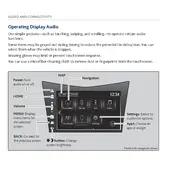
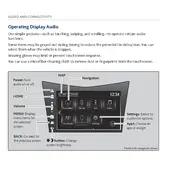
To connect your smartphone, ensure Bluetooth is enabled on your device. On the Acura Display Audio, go to Settings > Bluetooth/Wi-Fi, and select Bluetooth. Choose 'Add New Device' and select your phone from the list. Confirm any pairing codes that appear.
First, try restarting the system by turning the car off and on. If the issue persists, check for any system updates in the Settings menu. If still unresponsive, consult your Acura dealer for further diagnosis.
Yes, you can check for software updates by going to Settings > System Updates on the Display Audio system. Follow the on-screen instructions to download and install any available updates.
To customize the home screen, press and hold any app icon until it wiggles. Drag icons to rearrange them or move them to different screens. Press 'Done' when finished.
Ensure that the microphone is not obstructed and that the system volume is turned up. Verify that voice recognition is enabled in the system settings and try recalibrating the system if issues persist.
To reset the system, go to Settings > System > Factory Data Reset. Follow the prompts to confirm and reset the system. Note that this will erase all personal data and settings.
The Acura NSX 2018 Display Audio system supports common audio formats such as MP3, WMA, AAC, and WAV. Ensure your files are in a compatible format for playback.
To set up Apple CarPlay, connect your iPhone using a certified lightning cable to the USB port. Follow the on-screen instructions on the Display Audio system to enable CarPlay.
Check if the system is muted or if the volume is too low. Ensure that the audio source is correctly selected and that all connections to the speakers are secure.
If equipped with navigation, press the 'Navigation' button on the home screen. Enter your destination using the on-screen keyboard or voice commands.