Acura NSX Audio Operation 2020 Manual
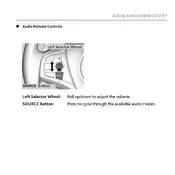
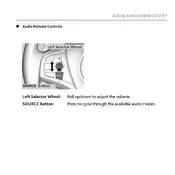
To connect your smartphone, ensure Bluetooth is enabled on your device. On the NSX audio system, go to the settings menu, select 'Bluetooth', and then 'Add Device'. Follow the prompts to pair your smartphone.
Check if the audio system is on mute or if the volume is turned down. Verify that the correct audio source is selected. If the issue persists, inspect the speaker connections or consult a technician.
Yes, insert the USB drive into the USB port. The system should automatically detect and display the available media files. Use the interface to navigate and play your music.
Updates can typically be done via a USB drive or over-the-air if the vehicle is equipped with Wi-Fi. Check the Acura website or consult the owner’s manual for specific instructions on downloading and installing updates.
Try restarting the system by turning it off and then back on. If the problem continues, perform a system reset through the settings menu. Refer to the owner's manual for detailed instructions.
Adjust the equalizer settings to suit your preferences. Ensure that the audio files being played are of high quality and that the speakers are not obstructed.
The system supports common audio file formats such as MP3, WMA, AAC, and WAV. Consult the owner's manual for a complete list of supported formats.
Select the radio option from the audio source menu. Use the tuning feature to find your desired station, then press and hold one of the preset buttons to save it.
The 'No Signal' message indicates difficulty in receiving a radio signal. Ensure the antenna is properly connected and check for obstructions. If the message persists, it may be due to being in a weak signal area.
Yes, the Acura NSX 2020 is equipped with a voice command feature that allows you to control various functions of the audio system. Press the voice command button on the steering wheel and follow the prompts.