Acura NSX Apple CarPLay 2018 Manual
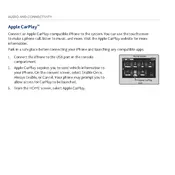
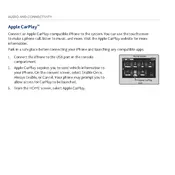
To connect your iPhone to the Acura NSX Apple CarPlay, use a certified Lightning cable to connect your phone to the USB port labeled with the CarPlay icon. Once connected, CarPlay should automatically launch.
Ensure your iPhone is running the latest iOS version and your cable is functioning properly. Make sure CarPlay is enabled on your iPhone under Settings > General > CarPlay. Try rebooting your iPhone and your vehicle's infotainment system.
Check the volume level on both your iPhone and the vehicle's audio system. Ensure the correct audio source is selected on the infotainment system. Restart the CarPlay connection or reboot the infotainment system if necessary.
Yes, you can use Siri with Apple CarPlay in your Acura NSX. Press and hold the voice command button on the steering wheel to activate Siri. You can ask Siri to make calls, send messages, play music, and more.
To customize the CarPlay home screen, go to your iPhone's Settings > General > CarPlay, select your Acura NSX, and then rearrange the app icons as desired. The changes will reflect on your vehicle's CarPlay interface.
If CarPlay apps are unresponsive, try disconnecting and reconnecting your iPhone. Ensure the apps are updated to their latest versions. Restart your iPhone and the vehicle's infotainment system if necessary.
Yes, you can use navigation apps like Apple Maps, Google Maps, or Waze through Apple CarPlay on your Acura NSX. Simply launch the app on the CarPlay interface and enter your destination.
Apple CarPlay updates are tied to your iPhone's iOS updates. Ensure your iPhone is updated to the latest iOS version to receive the latest CarPlay features.
If the infotainment system freezes, try disconnecting your iPhone and restarting the system. If the issue persists, consult your Acura dealer for potential software updates or further assistance.
For optimal performance, always use a high-quality Lightning cable, keep your iPhone updated, and regularly check for any Acura software updates. Avoid using non-Apple certified cables as they may cause connectivity issues.