Acura NSX Android Auto 2022 Manual
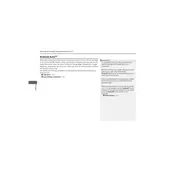
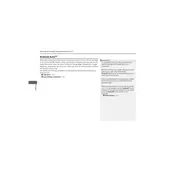
To connect your smartphone to the Acura NSX 2022 using Android Auto, first ensure your phone has the Android Auto app installed. Connect your phone to the car's USB port using a compatible USB cable. Follow the on-screen prompts on the car's display to complete the setup process.
If Android Auto is not working, check that your phone is compatible and that the app is updated. Ensure you are using a high-quality USB cable. Restart your car's infotainment system and your phone. If issues persist, try clearing the cache of the Android Auto app or reinstalling it.
Yes, you can use voice commands with Android Auto in the Acura NSX 2022. Activate the voice assistant by pressing the voice command button on the steering wheel or by saying "Hey Google" if your phone supports it.
Android Auto supports a variety of apps, including navigation apps like Google Maps and Waze, music streaming services like Spotify and Pandora, and messaging apps like WhatsApp and Telegram. Check the Google Play Store for a complete list of supported apps.
To update Android Auto, ensure your phone is connected to Wi-Fi and visit the Google Play Store to check for app updates. The Acura NSX 2022's infotainment system may also require periodic updates, which can be done through the manufacturer's website or at a dealership.
The Acura NSX 2022 does not support wireless Android Auto. You will need to connect your phone using a USB cable to use Android Auto features.
If you experience audio issues, check the volume settings on both the car's infotainment system and your phone. Ensure the car's audio source is set to Android Auto. Restart both your phone and the car's system if problems persist.
While you cannot extensively customize the Android Auto interface, you can arrange app icons on your phone by opening the Android Auto app and going to settings. From there, you can change the order of apps and enable or disable specific apps.
If the touchscreen is unresponsive, try restarting the car's infotainment system. Disconnect and reconnect your phone. If the issue continues, perform a factory reset of the infotainment system or consult your dealership for assistance.
To switch back to the native infotainment system, simply disconnect your phone from the USB port. Alternatively, you can navigate to the home screen of the car's system and select the native options.