Acura NSX AcuraLInk 2020 Manual
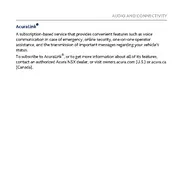
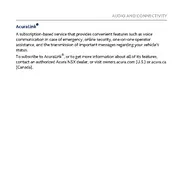
To connect your smartphone to the AcuraLink system, first ensure that Bluetooth is enabled on your phone. Then, access the AcuraLink interface on your NSX, select 'Phone', and follow the prompts to pair your device.
If the navigation system is unresponsive, try restarting your vehicle. If the issue persists, check for any software updates via the AcuraLink app or consult your dealer for further assistance.
To update the AcuraLink system, connect your vehicle to a Wi-Fi network, access the system settings, and check for updates. Follow the on-screen instructions to complete the update process.
Yes, the AcuraLink system supports voice commands. Activate the voice command feature by pressing the 'Talk' button on the steering wheel, and follow the prompts to issue commands.
Ensure that your smartphone's Bluetooth is on and that it is within range. Restart both your phone and the vehicle's infotainment system. If issues persist, remove the device from AcuraLink and re-pair it.
Regularly check for software updates and install them promptly. Keep the system clean and free of dust. Periodically restart the system to ensure smooth operation.
Yes, you can customize display settings via the AcuraLink interface. Navigate to settings, select 'Display', and adjust brightness, contrast, or theme as desired.
To reset the system, turn off the vehicle, open and close the driver's door, and restart the vehicle. If the problem continues, consult your dealer.
Yes, the AcuraLink system can provide real-time traffic updates when connected to a data source. Ensure your system is connected to the internet for this feature.
The AcuraLink system supports a variety of audio formats including MP3, WMA, and AAC. Ensure your media files are in a compatible format for playback.