Acura MDX Sport Hybrid SMS Email Functions 2017 Manual
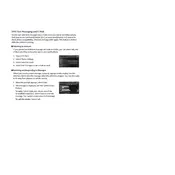
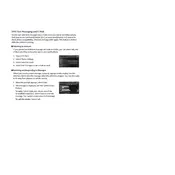
To set up SMS notifications, ensure your phone is paired via Bluetooth. Go to the 'Settings' menu on your infotainment system, select 'Phone', then 'SMS/Email', and enable notifications.
Check if your phone is properly paired with the vehicle's Bluetooth. Make sure SMS notifications are enabled on both your phone and the vehicle system settings.
Yes, you can reply to text messages using predefined responses available in the infotainment system. Navigate to the 'Messages' menu and choose from the quick replies.
Ensure your email account is set up correctly on your smartphone with notifications enabled. Re-pair your phone with the vehicle and check the 'Email' settings in the infotainment system.
Yes, the vehicle's system can read incoming text messages aloud. Ensure the 'Text-to-Speech' function is enabled in the SMS settings of the infotainment system.
Ensure your phone’s software is up to date. Delete the paired device from both the phone and the vehicle, then re-pair them. Check for any interference from other Bluetooth devices.
To update the contact list, re-sync your phone with the vehicle's Bluetooth system. Go to 'Phone' settings, select 'Contacts', and choose 'Refresh' or 'Sync' option.
No, the 2017 Acura MDX does not allow customization of quick reply messages. You must choose from the predefined responses provided in the system.
Ensure that email notification access is granted in your phone’s Bluetooth settings. Check the infotainment system’s 'Email' settings to ensure notifications are turned on.
You can disable message notifications from being displayed on the screen by adjusting the settings under 'SMS/Email' in the infotainment system to only play audio alerts.