Acura MDX Sport Hybrid Rear Entertainment System 2020 Manual
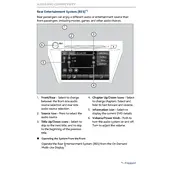
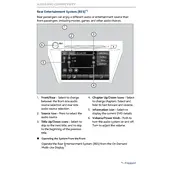
To connect a device, use either the HDMI port or the USB port located in the rear console. Ensure that your device is compatible and select the appropriate input from the system menu.
First, check if the vehicle's ignition is in the ON position. Ensure that the rear entertainment system is turned on via the remote or main system controls. If the issue persists, check the fuse in the under-dash fuse box.
Yes, the system supports wireless headphones, which can be paired through the entertainment system menu. Follow the pairing instructions provided in the owner's manual.
To reset the system, press and hold the power button on the rear entertainment control panel for about 10 seconds until the system reboots.
Yes, the Acura MDX Sport Hybrid allows each rear screen to play different media. Select the desired source for each screen independently using the remote control.
The system supports various formats, including MP4, AVI, and WMV for video files, and MP3 and WMA for audio files. Check the owner's manual for a comprehensive list of compatible formats.
Check for software updates on the Acura website or contact your dealer. Updates can typically be installed via a USB drive connected to the system. Follow the on-screen instructions to complete the update.
Ensure the disc is clean and free of scratches. Try using a different disc to rule out disc-related issues. If the problem continues, it may require servicing at an authorized dealership.
Yes, the front infotainment system allows you to control the rear entertainment settings. Access the rear entertainment controls through the main menu to manage media playback and settings.
Volume can be adjusted using the remote control or the volume knob located on the rear entertainment control panel. Additionally, you can adjust it from the front infotainment system.