Acura MDX Sport Hybrid Rear Entertainment System 2019 Manual
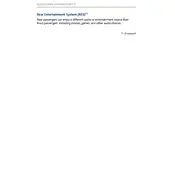
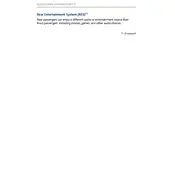
To connect wireless headphones, turn on the headphones and ensure they are in pairing mode. Then, access the rear entertainment system menu and select 'Headphone Connection'. Choose the correct headphone from the list to pair.
First, check if the vehicle is on and the rear entertainment system is powered up. Ensure that the screen's power button is pressed. If it still does not turn on, verify the fuse associated with the entertainment system.
Insert the DVD into the disc slot located in the front console. Use the rear entertainment system's remote control to navigate to the 'DVD' option in the menu and select it to start playing the DVD.
Yes, you can connect your smartphone to the system via HDMI or USB ports. Use an appropriate adapter or cable to establish the connection and select the corresponding input source from the entertainment menu.
Ensure the volume is not muted and is at an adequate level. Check the connection of headphones or external speakers. If using wireless headphones, confirm they are paired correctly. Lastly, verify audio settings in the system menu.
Regularly clean the screen with a microfiber cloth to avoid scratches. Check for software updates periodically and ensure all connections are secure. Avoid exposing the system to extreme temperatures.
Visit the official Acura website or contact a dealership to check for the latest software updates. Follow the instructions provided to download and install any available updates.
Streaming directly from online platforms is not natively supported. However, you can use external devices like streaming sticks connected via HDMI to access content from online platforms.
Check if the remote control's batteries need replacement. Ensure there are no obstructions between the remote and the IR sensor on the entertainment unit. Try resetting the remote by removing the batteries and pressing all buttons.
Yes, you can customize settings such as screen brightness, audio output, and language preferences through the system setup menu accessible via the remote control.