Acura MDX Sport Hybrid Rear Entertainment System 2017 Manual
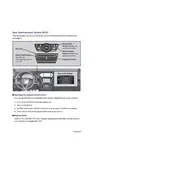
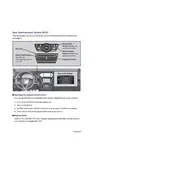
To connect wireless headphones, ensure they are powered on. Then, access the rear entertainment system's settings via the remote or touchscreen and select the option to pair headphones. Follow the on-screen instructions to complete pairing.
First, check if the vehicle is in accessory or on mode. Ensure the rear entertainment system's power button is pressed. If issues persist, inspect the fuse related to the entertainment system in the fuse box and replace it if necessary.
The rear entertainment system is typically configured for Region 1 DVDs (North America). Playing DVDs from other regions may not be supported unless the system has been modified.
To perform a factory reset, navigate to the settings menu on the rear entertainment system. Look for the reset or restore factory settings option and confirm your selection. This will reset all customized settings to default.
The rear entertainment system supports various media formats, including DVDs, CDs, and digital files via USB input. Always check the owner's manual for specific supported formats.
Software updates for the rear entertainment system are typically provided by Acura. You can check for updates through the infotainment system or consult your local Acura dealership for assistance.
Ensure the volume is not muted or turned down. Check if the audio output setting is set to speakers instead of headphones. Also, verify that the vehicle's audio system is not set to a different source.
Yes, the front infotainment system has controls that allow the driver or front passenger to manage the rear entertainment settings, including media playback and volume.
Use a soft, dry microfiber cloth to gently wipe the screen. Avoid using harsh chemicals or abrasive materials that could damage the display. If needed, slightly dampen the cloth with water.
First, replace the batteries in the remote. If the issue persists, ensure there are no obstructions between the remote and the system. If problems continue, consider resetting the system or seek professional assistance.