Acura MDX Sport Hybrid Pandora Compatibility 2020 Manual
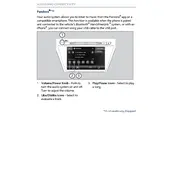
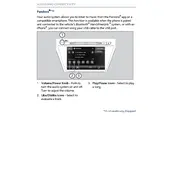
To connect Pandora, first ensure your smartphone is paired with the vehicle's Bluetooth. Open the AcuraLink app, select Pandora, and follow the on-screen instructions to complete the setup.
Ensure your phone is properly connected via Bluetooth and the audio source is set to Bluetooth. If the issue persists, restart your phone and the vehicle's infotainment system.
Yes, you can use voice commands to control Pandora. Press the voice command button on the steering wheel and say commands like "Play Pandora" or "Next track."
Check your internet connection on your smartphone. If your phone has a weak signal, Pandora may buffer. Try connecting to a stronger network or restarting the app.
Pandora updates are managed through your smartphone. Ensure your app is updated in your phone's app store. Restart the vehicle’s system to apply changes.
Pandora offline mode is available with a Pandora Plus or Premium subscription. Download stations on your phone and connect to the vehicle to play offline content.
Ensure your phone's audio quality settings are set to high. Additionally, adjust the vehicle's equalizer settings for optimal sound quality.
This is normal behavior as the system prioritizes phone calls. Pandora will automatically resume playing once the call ends.
Yes, connect your smartphone using a USB cable. Select the USB source on the infotainment system to access Pandora.
Ensure your phone is connected and the app is running. If it still doesn’t display, restart the infotainment system and check for any app updates on your phone.