Acura MDX Sport Hybrid Navigation 2017 Manual
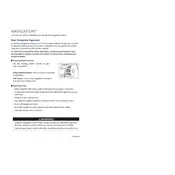
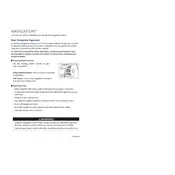
You can update the navigation system maps by visiting the Acura Navigation Center website, where you can purchase the latest map updates. Follow the instructions provided to install the updates via USB drive.
If your navigation system is unresponsive, try resetting it by pressing and holding the power button for about 10 seconds until the system reboots. If the issue persists, consult your dealer.
Ensure that your vehicle is in an open area away from tall buildings or tunnels. Check for any obstructions on the GPS antenna located on the roof. If the issue continues, consult your dealer.
Yes, you can use voice commands to set a destination by pressing the voice command button on the steering wheel and following the prompts to enter your desired location.
To perform a factory reset, go to the settings menu, select 'System', then 'Factory Data Reset'. Confirm your selection to reset the system to default settings.
Check if your maps are up to date, as outdated maps can lead to incorrect routing. Update the maps if necessary and verify the settings for route preferences in the navigation system.
Enable Bluetooth on your smartphone, then go to the 'Phone' settings on the vehicle’s display and pair the devices by following the on-screen instructions.
Yes, you can customize the display settings by accessing the 'Settings' menu, where you can adjust brightness, contrast, and map view preferences.
Regular software updates are recommended to ensure optimal performance. Keep the screen clean using a soft, dry cloth and avoid using harsh cleaning chemicals.
Try performing a soft reset by turning off the ignition and restarting the vehicle. If the problem persists, a system reset through the settings menu may be necessary.