Acura MDX Sport Hybrid Multi-View Rear Camera 2019 Manual
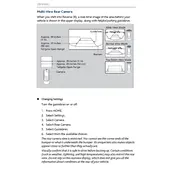
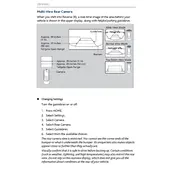
To activate the Multi-View Rear Camera, simply shift the gear into reverse. The display will automatically show the rear camera view.
If the rear camera image appears blurry, check the camera lens for dirt or debris and clean it with a soft, damp cloth.
Yes, you can adjust the brightness of the rear camera display through the vehicle's settings menu under display settings.
To switch between different viewing angles, use the "Camera" button on the dashboard when the rear view is active.
The Multi-View Rear Camera offers three viewing angles: Normal View, Wide View, and Top-Down View.
Yes, you can disable the guidance lines by accessing the camera settings in the vehicle's menu and toggling the guidance lines option off.
If the rear camera is not displaying, check if the display screen is functional, ensure the vehicle is properly in reverse, and check for any blown fuses related to the camera system.
To maintain the rear camera system, regularly clean the camera lens, check for any obstructions, and ensure the camera is securely mounted.
No, the rear camera is designed to be used only when the vehicle is in reverse. It automatically deactivates when shifting to a forward gear.
If the rear camera image freezes, restart the vehicle's infotainment system, check for any software updates, and inspect the camera connections for any loose or damaged cables.