Acura MDX Sport Hybrid Bluetooth HandsFreeLink 2018 Manual
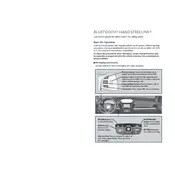
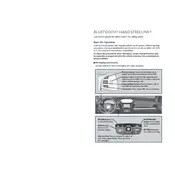
To pair your smartphone, first ensure Bluetooth is enabled on your device. Then, on the vehicle's display, select 'Phone', then 'Phone Settings', and 'Bluetooth Device List'. Select 'Add Bluetooth Device' and follow the prompts on your phone to complete the pairing process.
First, ensure your phone's Bluetooth is turned on and paired with the system. If it doesn't connect automatically, try deleting the device from the vehicle's Bluetooth list and pair it again. Also, check if any updates are needed for your phone's software.
Go to 'Settings' on the vehicle's display, select 'Phone', then 'Bluetooth Device List'. Choose the device you wish to delete and select 'Remove'. Confirm the deletion when prompted.
Ensure that the audio is routed through the car system by checking the audio settings on your phone during the call. Also, verify that the volume is turned up on both the phone and the car system. If the issue persists, restart the car's infotainment system and your phone.
Bluetooth updates for the Acura MDX are typically included in software updates for the vehicle's infotainment system. Visit your local Acura dealership or check the owner's manual for instructions on how to update your system.
To prevent contact syncing, go to your phone's Bluetooth settings, find the paired Acura MDX connection, and disable the 'Contact Sharing' or 'Phonebook' option.
The Acura MDX Sport Hybrid's Bluetooth system can typically store up to six paired devices. However, only one device can be connected for audio and phone functions at a time.
Yes, you can stream music from your phone through the Acura MDX's Bluetooth system. Ensure your phone is paired and connected, then select the Bluetooth audio source from the vehicle's audio system.
Frequent disconnections can be caused by interference, low battery, or software issues. Ensure your phone's software is up to date, keep your device charged, and avoid placing it in areas with potential interference.
To improve call quality, ensure that both your phone and the vehicle's system are up to date. Keep your phone close to the system to avoid interference, and minimize background noise in the cabin.