Acura MDX Sport Hybrid Audio Operation 2019 Manual
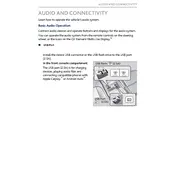
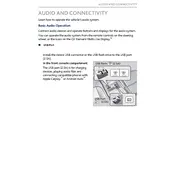
To connect your smartphone via Bluetooth, ensure Bluetooth is enabled on your phone. Access the "Settings" menu on the vehicle's audio system, select "Bluetooth," then "Pair New Device." Follow the prompts to complete the pairing process.
Ensure the microphone is not obstructed and speak clearly. Check for background noise that may interfere with voice recognition. If issues persist, reset the system by restarting the vehicle.
Yes, the Acura MDX Sport Hybrid 2019 supports Apple CarPlay. Connect your iPhone using a compatible USB cable and select "Apple CarPlay" from the audio system menu.
Navigation updates can be done via USB or through the Acura website. Download the latest update to a USB drive, insert it into the vehicle's port, and follow the on-screen instructions to complete the update.
First, verify that the antenna is properly connected and undamaged. Check the "Audio" settings for any misconfigured options. If the issue continues, a system reboot might be necessary.
Access the audio settings through the touchscreen display. Navigate to "Sound Settings" where you can adjust bass, treble, and other audio preferences to your liking.
Confirm that the audio system is not muted and the volume is turned up. Check if the correct audio source is selected. If the problem persists, inspect the speaker connections or seek professional assistance.
To reset the audio system, press and hold the power button for approximately 10 seconds until the system restarts. This can resolve minor software glitches.
Yes, insert a USB drive into the designated port. The audio system will automatically detect it and display available audio files for playback.
Tune to your desired station, then press and hold one of the preset buttons on the audio system until you hear a beep. This saves the station as a preset for quick access.