Acura MDX Sport Hybrid Audio Operation 2018 Manual
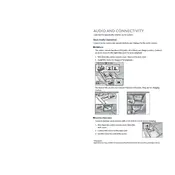
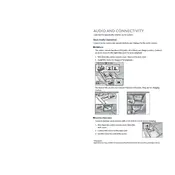
To pair your smartphone, ensure Bluetooth is enabled on your device. On the car's audio system, go to 'Settings', select 'Bluetooth', and then 'Add Bluetooth Device'. Follow the on-screen prompts to complete the pairing process.
First, check if the volume is turned up and the mute function is not activated. Ensure that the audio source is correctly selected. If the problem persists, try restarting the audio system or checking the audio fuse.
To update the software, visit the Acura website to see if any updates are available for your model. Download the update onto a USB drive and insert it into the USB port of your vehicle. Follow the on-screen prompts to complete the update process.
Static noise can be caused by poor reception if listening to the radio. Check for any loose connections or interference from other electronic devices. If using an auxiliary input, ensure the cable is functioning properly.
Access the audio settings by selecting 'Sound' from the audio system's menu. From there, you can adjust the bass and treble levels to your preference.
While multiple devices can be paired with the system, only one device can be actively connected for audio streaming at a time.
Go to 'Settings', select 'System', and then 'Factory Data Reset'. Confirm your selection to reset the audio system to its factory settings.
The USB audio playback supports formats such as MP3, WMA, and AAC. Ensure your files are in a compatible format for playback.
Poor audio quality can be due to interference or a weak signal. Ensure your phone is within range and clear of obstructions. Check if your phone's software is up to date.
To improve radio reception, ensure the antenna is fully extended and not obstructed. Avoid using electronic devices that may cause interference while listening to the radio.