Acura MDX Sport Hybrid Audio Controls 2020 Manual
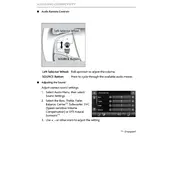
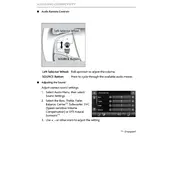
To pair your smartphone, ensure Bluetooth is enabled on your device. On the vehicle’s display, select 'Settings', then 'Bluetooth/Wireless', and 'Add Bluetooth Device'. Follow the prompts to complete pairing.
Ensure the microphone is not obstructed and that you're speaking clearly. Check the volume settings for voice commands. If problems persist, consider resetting the system or consulting the owner's manual.
Navigate to the 'Settings' menu on the main display, select 'System', then 'Clear All Settings'. Confirm the reset to restore factory settings.
Check if the mute function is activated or the volume is too low. Verify if audio source is selected correctly and if the balance/fader settings are adjusted properly.
Updates are usually available via USB or over-the-air. Check the Acura website for updates or visit a dealership. Follow instructions provided for installing updates.
Yes, insert the USB drive into the USB port. The system should automatically detect and allow you to browse and play music files. Ensure files are in a compatible format like MP3 or WMA.
The system supports multiple formats including MP3, WMA, AAC, and WAV. Consult the owner's manual for a full list of supported formats.
Access the equalizer settings by selecting 'Audio' on the main display, then 'Sound'. Adjust the bass and treble sliders to your preference.
Weak or distorted signals may result from being in remote areas or near obstructions. Check the antenna's condition and connection. Consider scanning for stations again.
Tune to the desired station, then press and hold one of the preset buttons until you hear a beep. This will save the station for quick access.