Acura MDX Sport Hybrid Android Auto 2019 Manual
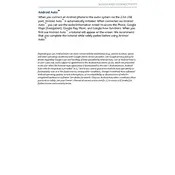
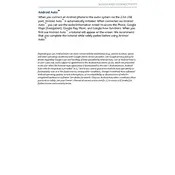
To connect your phone to Android Auto, first ensure your phone is compatible and has the latest Android Auto app installed. Use a high-quality USB cable to connect your phone to the vehicle's USB port. Follow the prompts on the infotainment screen to complete the setup.
If Android Auto is not launching, ensure your phone is unlocked and the USB cable is securely connected. Restart your phone and the vehicle's infotainment system. Check for updates on both your phone and the car's software.
Yes, you can use voice commands with Android Auto. Simply press and hold the voice command button on the steering wheel to activate Google Assistant, then speak your command.
Start by ensuring that your phone’s software and the Android Auto app are up to date. Check the USB cable for any wear or damage and try a different cable if necessary. Restart your phone and the vehicle’s infotainment system.
Regularly update your phone and the Android Auto app. Keep the USB port and cable clean and free from debris. Check for software updates on the vehicle’s infotainment system to improve compatibility and performance.
To update the infotainment system, visit the Acura website to check for software updates specific to your vehicle model. Follow the provided instructions to download and install the updates, typically via a USB drive.
While you cannot customize the Android Auto home screen directly, you can rearrange apps on your phone, which will reflect on the Android Auto interface. Prioritize frequently used apps for easy access.
If the display is unresponsive, try restarting the vehicle's infotainment system and your phone. Check the USB connection for any issues. If the problem persists, consult your Acura dealership for further assistance.
Yes, Google Maps is fully compatible with Android Auto. Once connected, you can access navigation and traffic updates directly on your vehicle’s display screen.
To switch between Android Auto and the native infotainment system, simply press the home button on the infotainment display. From there, you can select between Android Auto and other available options.