Acura MDX SMS Email Functions 2015 Manual
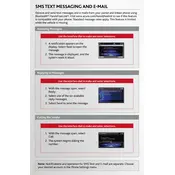
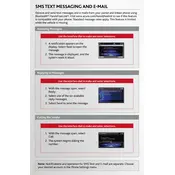
To set up SMS notifications, go to the 'Settings' menu on your infotainment system. Navigate to 'Bluetooth/Wireless' and ensure your phone is paired. Then, enable SMS notifications under the 'Messaging' settings.
Check that your phone is connected via Bluetooth and that email notifications are enabled in the 'Messaging' settings. Also, ensure your email account is configured correctly on your phone.
Yes, your Acura MDX can read text messages aloud. After receiving a message, use the voice command button and say 'Read Text' to hear the message.
Ensure that Bluetooth is enabled on both your Acura MDX and your smartphone. Remove any old device pairings and reconnect your phone. Also, update your phone's operating system and the car's infotainment software if necessary.
No, the 2015 Acura MDX does not support replying to emails directly through the infotainment system. You can read emails, but replies need to be sent from your phone.
Ensure your phone is properly paired with the car's Bluetooth system. Go to the 'Messaging' section in the 'Settings' menu and make sure SMS sync is enabled.
Most modern smartphones that support Bluetooth messaging protocols are compatible. However, functionality may vary slightly between iOS and Android devices.
Visit an Acura dealership to ensure your infotainment system has the latest software updates. They can assist in updating the system if necessary.
Delayed notifications can result from weak Bluetooth signals or phone settings. Make sure your phone is in range and check that power-saving modes on your phone do not restrict Bluetooth activity.
No, the 2015 Acura MDX cannot display email attachments. It only supports reading plain text emails. Attachments need to be viewed directly on your phone.