Acura MDX SMS Email Functions 2014 Manual
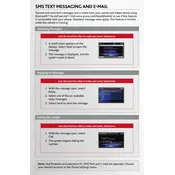
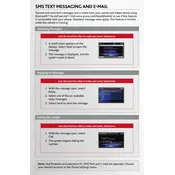
To set up SMS notifications, pair your smartphone with the vehicle's Bluetooth system. Once paired, navigate to the 'Settings' menu on your vehicle's infotainment system, select 'Phone', then 'Text Message', and enable notifications.
Ensure that your phone is correctly paired via Bluetooth and that SMS notifications are enabled in the vehicle's settings. Additionally, check that your phone's Bluetooth settings allow message notifications.
Yes, you can send text messages using voice commands. Press the voice command button on the steering wheel and follow the prompts to compose and send a message.
Email notifications are not directly supported on the 2014 Acura MDX. However, you can access emails through your phone when it's connected to the vehicle via Bluetooth.
Try unpairing and re-pairing your phone with the vehicle. Also, ensure your phone's software is up-to-date and restart both the phone and the vehicle's infotainment system.
Yes, you can disable SMS notifications by going to the 'Settings' menu in the infotainment system, selecting 'Phone', then 'Text Message', and turning off notifications.
Check that the Bluetooth on both your phone and the vehicle is turned on. Ensure no other devices are interfering, and try restarting both your phone and the vehicle's system.
Not all phone models fully support SMS integration. Check your phone's compatibility with Acura's Bluetooth HandsFreeLink system for full functionality.
Yes, when a text message is received, you can choose to have it read aloud by selecting the 'Listen' option on the infotainment screen.
Regularly update your vehicle's infotainment system firmware and your smartphone's operating system to ensure compatibility and functionality.