Acura MDX Smart Shortcut 2023 Manual
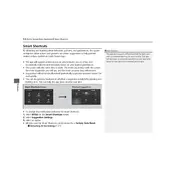
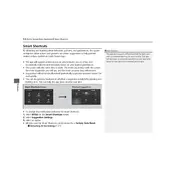
To connect your smartphone, enable Bluetooth on your device and select the "Bluetooth" option on the Acura MDX's infotainment screen. Follow the pairing instructions displayed on the screen and confirm the connection on your smartphone.
If the navigation system is unresponsive, try restarting the infotainment system by pressing and holding the power button for a few seconds. If the issue persists, check for any system updates or consult your owner's manual for additional troubleshooting steps.
To perform a factory reset, go to the "Settings" menu on the infotainment screen, select "System," then choose "Factory Data Reset." Confirm your selection and wait for the system to restart.
The recommended maintenance schedule includes oil changes every 7,500 miles, tire rotations every 7,500 miles, and brake inspections every 15,000 miles. For a full list, refer to the maintenance section in your owner's manual.
To improve fuel efficiency, regularly check tire pressure, ensure timely oil changes, avoid aggressive driving, and remove unnecessary weight from the vehicle. Using cruise control on highways can also help maintain optimal fuel consumption.
If the keyless entry system fails, check the battery in the key fob and replace it if necessary. If the problem persists, try using the physical key to unlock the vehicle and contact a dealer for further assistance.
To update the software, connect the vehicle to a reliable Wi-Fi network, go to the "Settings" menu, select "System," then "Software Update." Follow the on-screen instructions to complete the update process.
The Acura MDX 2023 offers several driving modes, including Comfort, Normal, Sport, and Snow. These modes adjust the vehicle's performance characteristics to match driving conditions and driver preferences.
To change the cabin air filter, open the glove compartment, remove the dampener arm, and release the glove box stops. Pull out the old filter from the housing behind the glove compartment and replace it with a new one. Ensure the filter is properly aligned before reassembling the glove compartment.
Download the AcuraLink app from your smartphone's app store, create an account, and follow the in-app instructions to connect your vehicle. Ensure your vehicle is in an area with strong cellular signal for a smooth setup process.