Acura MDX Smart Shortcut 2022 Manual
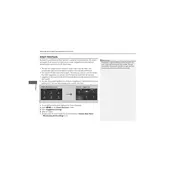
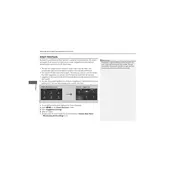
To set up the Smart Shortcut feature, access the vehicle's infotainment system, navigate to the 'Settings' menu, and select 'Smart Shortcuts'. Follow the on-screen instructions to customize your shortcuts based on your driving habits and preferences.
If the Smart Shortcut feature is not responding, try restarting the infotainment system. Go to 'Settings', then 'System', and select 'Restart'. If the issue persists, consult your Acura dealership for further assistance.
Yes, you can customize which shortcuts appear. In the Smart Shortcuts settings, you can add or remove shortcuts based on your preferences and frequently used functions.
To reset Smart Shortcuts to their default settings, navigate to 'Settings' > 'Smart Shortcuts' > 'Reset to Default'. This will remove all customizations.
Yes, software updates for the Smart Shortcut feature can be performed via the infotainment system. Check for updates under 'Settings' > 'System' > 'Software Update'. Connect to Wi-Fi to download and install updates.
Common issues include unresponsiveness and incorrect shortcuts appearing. Restarting the system or updating the software usually resolves these problems. For persistent issues, contact your Acura dealer.
To ensure optimal performance, regularly update the system software, avoid using overloaded shortcuts, and occasionally reset the feature to refresh its settings.
Keep the system software updated and periodically check the Smart Shortcuts settings to ensure they are aligned with your current preferences and needs.
If Smart Shortcuts are not appearing, verify that the feature is enabled in the settings. Go to 'Settings' > 'Smart Shortcuts' and ensure the toggle is switched on.
Yes, the Smart Shortcut feature is designed to be used while the vehicle is in motion, providing quick access to frequently used functions without causing distraction.