Acura MDX Rear Entertainment System 2016 Manual
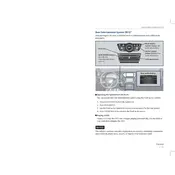
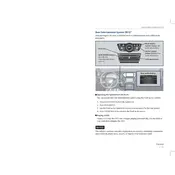
To play a DVD, insert the disc into the DVD slot located below the rear entertainment screen. Use the remote control to navigate to the DVD option on the menu and press 'Play'.
Ensure that the audio output setting is correctly configured. Press the 'Audio' button on the remote and select 'Rear Speakers'. Also, verify that the volume is not muted or turned down.
Yes, you can connect a gaming console using the HDMI input located in the rear console. Ensure the console is powered on and switch the input source through the entertainment system's menu.
To reset the system, turn off the vehicle and restart it after a few minutes. If the issue persists, consult the vehicle's manual or contact a professional technician.
Check if the system's power button on the remote is pressed. Ensure that the vehicle's battery is not discharged. If the problem continues, a fuse may need replacement.
Activate the wireless headphones by turning them on. Ensure they are synced with the entertainment system. Use the remote to select 'Wireless Headphones' as the audio output.
Yes, you can stream content using an HDMI adapter compatible with your smartphone. Connect the adapter to the HDMI input and select the appropriate input source on the system.
Software updates may be available through your Acura dealership. Contact them for the latest updates and instructions on how to install them.
The system supports various formats, but it's recommended to use MP4 for video files and MP3 for audio files. Ensure the USB drive is formatted to FAT32 or exFAT.
Try resetting the system by turning off the vehicle and restarting it. If the issue persists, consult the owner's manual for more troubleshooting steps or contact a professional for assistance.