Acura MDX Rear Entertainment System 2014 Manual
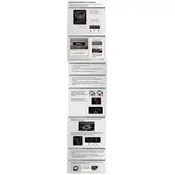
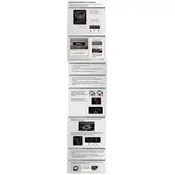
To play a DVD, insert the disc into the rear entertainment system's DVD player. Use the remote control or the overhead console to navigate through the DVD menu and select play.
Ensure that the headphones are turned on and have fresh batteries. Check the volume settings on the remote control and the overhead console. Make sure the audio is set to the correct source.
Yes, you can connect a gaming console using the auxiliary input jacks located on the rear of the center console. Use the appropriate cables to connect the console's video and audio outputs.
Check that the system is turned on and the screen is open. Ensure the DVD or media source is correctly inserted. Verify all cables are securely connected and the input source is correctly selected.
To reset the system, turn off the vehicle and disconnect the battery for a few minutes. Reconnect the battery and turn on the vehicle. This should reset the system to factory settings.
First, replace the batteries in the remote control. If the issue persists, ensure there is a clear line of sight to the rear entertainment system's IR receiver.
Visit your local Acura dealership for software updates. They can provide the latest updates and install them if necessary.
The 2014 Acura MDX Rear Entertainment System does not support USB playback. Audio and video must be played through DVDs or auxiliary input.
Turn on the wireless headphones and ensure they are in pairing mode. The headphones should automatically connect to the rear entertainment system if they are within range.
Check the video input connections for any loose or damaged cables. Ensure the DVD or media source is clean and free of scratches. If the problem persists, consult a professional technician.