Acura MDX Pandora 2014 Manual
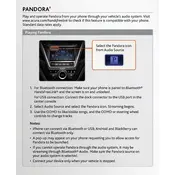
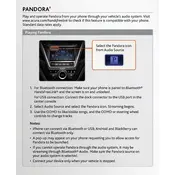
To connect your smartphone to the Pandora app in the Acura MDX 2014, ensure that your smartphone has the Pandora app installed. Connect your phone to the vehicle using Bluetooth. Once connected, select the Pandora app from the vehicle's infotainment system to begin streaming music.
If the Pandora app is not working, first ensure that your smartphone is properly connected via Bluetooth. Check if the Pandora app on your phone is updated to the latest version. Restart both your phone and the vehicle's infotainment system. If the problem persists, consult your vehicle's manual or contact a dealership.
To improve audio quality, make sure that your smartphone's audio settings are optimized and that you have a strong internet connection. Adjust the vehicle's audio settings such as bass, treble, and balance through the infotainment system for a better listening experience.
Yes, the Acura MDX 2014 allows you to use voice commands to control the Pandora app. Press the voice command button on the steering wheel and say commands such as "Play Pandora" or "Skip track" to control playback.
To update the firmware, visit your local Acura dealership or download the update from the official Acura website if available. Follow the instructions provided to install the update via USB or other methods as outlined by Acura.
Regularly check for software updates for the infotainment system. Ensure that the system is clean and free of dust. Avoid extreme temperatures which can affect the system's performance. Periodically reset the system to clear any temporary glitches.
Yes, although the Acura MDX 2014 specifically supports Pandora, you can stream other music apps using Bluetooth or auxiliary input from your smartphone. Simply connect your phone and select the desired app from your device.
To reset Pandora app settings, go to the settings menu on the infotainment system, find the Pandora settings, and select the option to reset or restore default settings. This will reset preferences and may help resolve issues.
Intermittent connectivity issues may be caused by weak cellular signals, Bluetooth interference, or outdated software on either the smartphone or the vehicle's infotainment system. Ensure all devices are updated and check for strong signal reception.
To configure sound settings, access the audio settings menu on the infotainment system. Adjust options such as bass, treble, balance, and fader to your preference while Pandora is playing to optimize the audio output.