Acura MDX On-DemMulti-Use Display Software Update 2015 Manual
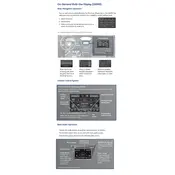
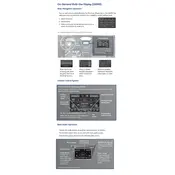
To initiate a software update, go to the settings menu on your On-Demand Multi-Use Display, select 'System Update', and follow the on-screen instructions to download and install the latest version.
If the update process fails, restart your vehicle and the display system. Try the update again, ensuring a stable internet connection. If the problem persists, contact Acura support.
Yes, you can use the AcuraLink app on your smartphone to check for available updates and schedule them for your Acura MDX.
Updating the software can improve system performance, introduce new features, enhance security, and fix any known bugs.
Yes, it is recommended to keep the vehicle in the 'ON' position or running to ensure the update process is not interrupted due to power loss.
It is advisable to check for updates every few months or whenever notified by AcuraLink, to ensure optimal performance and security.
Perform a soft reset of the display system by turning off the vehicle for a few minutes, then restarting it. If the issue persists, contact Acura technical support.
Generally, reverting to a previous software version is not supported. Contact Acura support for further assistance if you encounter issues.
Ensure your vehicle is in a well-ventilated area, has sufficient fuel, and the display system has a stable power source and internet connection before starting the update.
After the update, go to the system information section in the settings menu to check the current software version and confirm it matches the latest release.