Acura MDX Navigation 2011 Manual
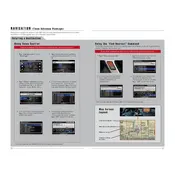
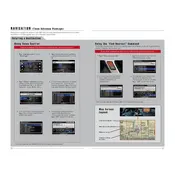
To update the navigation maps, purchase the latest map update DVD from the Acura Navigation Store. Insert the DVD into the navigation system and follow the on-screen instructions to complete the update.
If the navigation screen is frozen, try restarting the vehicle. If the problem persists, perform a system reset by pressing and holding the power button for 10 seconds.
Press the "NAVI" button, select "Address" from the menu, and use the touch screen to input the street address, city, and state. Confirm the address to set it as your destination.
Ensure that there are no obstructions such as tall buildings or dense foliage blocking the GPS signal. Also, check if the GPS antenna is properly connected and not damaged.
Yes, you can use voice commands by pressing the "Talk" button on the steering wheel. Follow prompts to issue commands such as setting a destination or changing the map view.
To calibrate the compass, drive your vehicle in a slow, tight circle in an open area free from large metal objects until the calibration indicator disappears from the screen.
To switch between day and night modes, tap the "Menu" button, select "Display Setup," and choose between day, night, or automatic mode based on ambient light conditions.
Check if the navigation volume is turned up and not muted. Go to the audio settings and adjust the navigation voice volume accordingly.
Select "Places" from the navigation menu, then choose the category of the POI you are interested in. Use the search function to find the POI and set it as your destination.
Ensure the vehicle is in an open area for better GPS reception. If the issue continues, performing a GPS system reset through the settings menu may correct the location error.