Acura MDX Navigation 2010 Manual
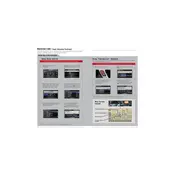
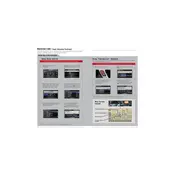
To update the navigation maps, you need to purchase the latest map update DVD from an Acura dealership or the official Acura website. Insert the DVD into the DVD drive of the navigation system and follow the on-screen instructions to complete the update.
A blank or unresponsive screen may be due to a system glitch or low battery voltage. Try resetting the system by turning the vehicle off, then on again. If the problem persists, check the fuses related to the navigation system or consult a technician for further diagnostics.
Press the "Talk" button on the steering wheel, wait for the beep, and say "Address" followed by the desired address. Follow the prompts to confirm and set the destination. Ensure the voice recognition system is calibrated for best results.
Frequent loss of GPS signal could be due to obstructions like tall buildings or tunnels. If the issue occurs in open areas, check the GPS antenna for damage or misalignment. Recalibrating the system might also help.
Yes, but with limited functionality to ensure driver safety. Some features may be disabled while the vehicle is in motion. It is recommended to set destinations before starting your journey.
To reset the navigation system, go to the "Setup" menu, select "System Settings," and choose "Factory Data Reset." Follow the prompts to confirm the reset. This will erase all stored data and settings.
If the navigation system shows incorrect location data, perform a system calibration. This can be done through the navigation settings menu. If the issue persists, consult an Acura technician for further assistance.
Access the navigation menu and select "Address Book." Choose to edit or add a "Home" address. Enter the desired address using the on-screen keyboard and save it for easy access in the future.
The 2010 Acura MDX navigation system supports audio playback from connected devices via auxiliary input or Bluetooth. Video playback is not supported through the navigation screen.
Ensure Bluetooth is enabled on both your phone and the vehicle. Delete any previous pairings and re-pair the devices. If issues persist, check for software updates for both the phone and vehicle system.