Acura MDX Multi-View Rear Camera 2015 Manual
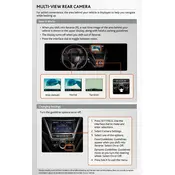
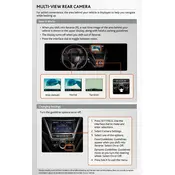
To activate the Multi-View Rear Camera, shift the gear lever to the reverse position. The camera view will automatically display on the navigation screen.
The 2015 Acura MDX Multi-View Rear Camera offers three viewing modes: Normal View, Wide View, and Top-Down View. You can cycle through these views by pressing the "Enter" button on the navigation screen.
If the camera screen is blurry, it is likely due to dirt or moisture on the camera lens. Clean the lens gently with a soft, damp cloth to restore clarity.
Yes, you can adjust the brightness and contrast of the camera display through the vehicle's navigation system settings. Access the settings by selecting the "Settings" option on the display screen, then navigate to "Camera Settings."
If the camera does not display, check the fuse related to the camera system and ensure it is intact. Additionally, verify that the navigation system is functioning properly. If issues persist, consult a professional technician.
To reset the camera settings to default, go to the navigation screen, select "Settings," then "Camera Settings," and choose the option to reset to default settings. Confirm the action when prompted.
Check for loose connections or wiring issues associated with the camera system. Make sure the battery is fully charged and the alternator is functioning properly. If the issue persists, seek professional assistance.
While a slight delay is normal due to processing time, significant lag may indicate a problem with the display unit or the camera's connection. Check for software updates or consult a technician if the issue continues.
Yes, you can turn off the guidelines by accessing the "Settings" menu on the navigation screen, selecting "Camera Settings," and toggling the guidelines option off.
Regularly clean the camera lens with a soft, damp cloth to prevent dirt buildup. Periodically check the camera and wiring for signs of damage or wear, and ensure the camera's housing is secure.