Acura MDX Color Information Display 2015 Manual
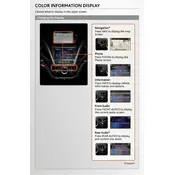
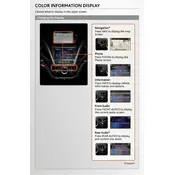
To reset the Color Information Display, navigate to the settings menu on the display screen, select 'System Settings', and choose 'Factory Data Reset'. Confirm the reset and the system will reboot to factory settings.
If the display screen is not turning on, first check the fuse associated with the display. If the fuse is intact, try disconnecting the battery for a few minutes to reset the system. If the issue persists, consult a professional technician.
Yes, you can customize the background of the Color Information Display. Go to 'Settings', select 'Display', and choose 'Wallpaper'. You can then upload an image from a USB drive.
To adjust the brightness, press the 'Brightness' button located near the display screen, or access 'Settings', then 'Display', and adjust the brightness level using the slider.
Yes, software updates can be performed via a USB drive containing the update files or through a dealership that offers software update services. Consult your owner's manual for detailed instructions.
If the touchscreen is unresponsive, first clean the screen with a soft, dry cloth. If the issue persists, perform a soft reset by turning the vehicle off and on. If it remains unresponsive, seek assistance from a certified Acura technician.
To connect your smartphone, enable Bluetooth on your device, then select 'Settings' on the display, choose 'Bluetooth', and select 'Pair New Device'. Follow the on-screen prompts to complete the pairing process.
The Color Information Display supports various media types including radio, USB audio, Bluetooth streaming, and AUX input. Ensure the media source is compatible and properly connected.
If the navigation system is not displaying correctly, ensure the GPS antenna is unobstructed. Check for any available map updates and reset the navigation settings if necessary. If issues persist, contact your dealer.
For audio issues, check the volume settings and ensure that the correct audio source is selected. Verify all connections are secure, and consider resetting the audio system through the settings menu if problems continue.