Acura MDX Audio Connections 2014 Manual
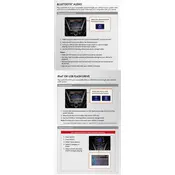
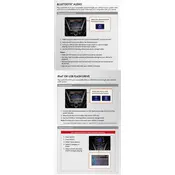
To connect your smartphone via Bluetooth, ensure Bluetooth is enabled on your phone. Then, on the MDX audio system, press the 'Phone' button, select 'Pair', and then follow the prompts on both the car’s display and your smartphone to complete the pairing process.
If there is no sound, first ensure the USB cable is properly connected. Check that the audio source on the MDX audio system is set to 'USB.' Also, verify that the volume on both the audio system and your device is at an audible level.
If the connection drops frequently, try removing the device from the paired list on the MDX and re-pairing it. Ensure your device’s software is up to date, and check for any interference from other Bluetooth devices.
To enhance sound quality, adjust the equalizer settings through the audio menu. Ensure all speakers are functioning and consider upgrading to higher-quality audio files or streaming services.
Yes, you can play music from a flash drive. Insert the USB drive into the USB port, select 'USB' as the audio source, and navigate through the folders using the vehicle's display screen.
To reset the audio system, turn the vehicle off, open the hood, and disconnect the negative battery cable for about 10 minutes. Reconnect it to reset the audio system. Be sure to have any necessary codes ready to reactivate the system.
Locate the auxiliary input jack in the center console. Connect your device using a 3.5mm auxiliary cable. Select 'AUX' as the audio source on the system, then play the audio from your device.
If the CD player does not read discs, ensure the disc is clean and free from scratches. Try playing different discs to rule out disc issues. If the problem persists, a system reset or professional inspection may be required.
To update the firmware, check the Acura website for available updates. Download the update to a USB drive and follow the instructions provided by Acura for installing the update via the vehicle's USB port.
If there's a buzzing noise, check for interference from other electronic devices. Ensure all connections are secure and try moving the device closer to the audio system. If the issue persists, consider a professional inspection.