Acura MDX Apple CarPlay Integration 2023 Manual
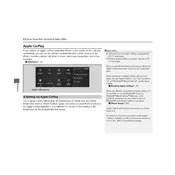
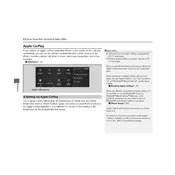
To connect your iPhone to Apple CarPlay in the Acura MDX 2023, plug your iPhone into the USB port labeled with the CarPlay icon using a Lightning cable. The Apple CarPlay interface should automatically appear on the display.
Ensure that your iPhone is running the latest iOS version and that Siri is enabled. Check the USB cable for any damage and try a different cable if necessary. Restart both the car's infotainment system and your iPhone.
Yes, Apple Maps is fully compatible with Apple CarPlay on the Acura MDX 2023. Simply launch Apple Maps on your iPhone or use voice commands to access navigation features through CarPlay.
Apple CarPlay updates are delivered through iOS updates on your iPhone. Make sure your iPhone is updated to the latest iOS version to access the newest CarPlay features.
Yes, you can customize the CarPlay layout by going to Settings > General > CarPlay on your iPhone, selecting your vehicle, and rearranging the app icons on the CarPlay display.
If Apple CarPlay freezes, try disconnecting and reconnecting your iPhone. Restart the infotainment system and your iPhone. Ensure that both devices have the latest software updates installed.
As of the 2023 model, the Acura MDX supports wired Apple CarPlay. Check the vehicle's specifications or contact the dealer for updates regarding wireless support.
To make phone calls, use the Phone app on the CarPlay screen or activate Siri and command, "Call [contact name]." Ensure your contacts are accessible on your iPhone.
Yes, Apple CarPlay supports various music apps like Spotify, Amazon Music, and Pandora. Simply install the app on your iPhone, and it should appear in the CarPlay interface.
Check the volume settings on both the infotainment system and your iPhone. Ensure the audio output is set to the car speakers. Restart the infotainment system and your iPhone if issues persist.